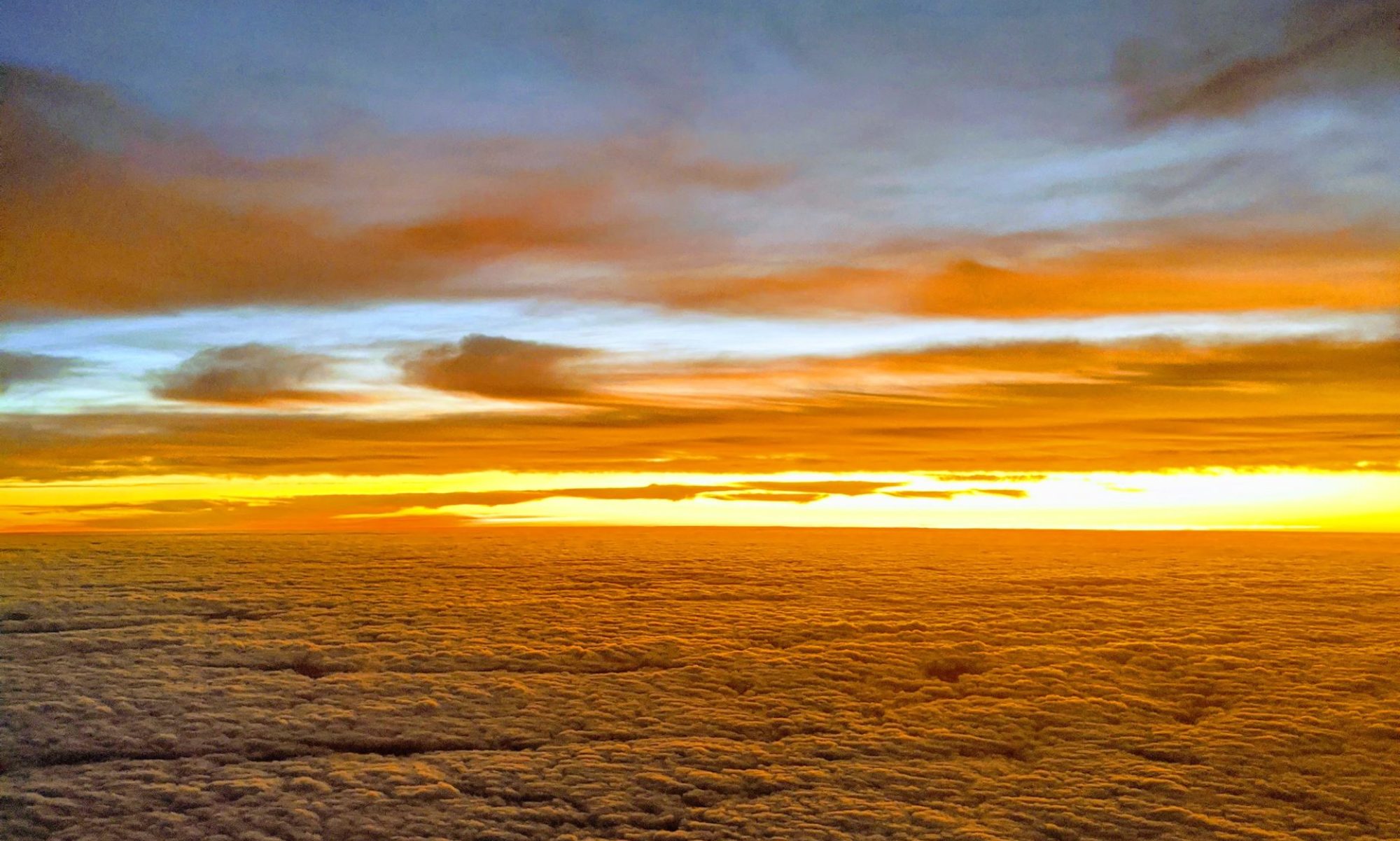There is a pretty slick feature in Google Spreadsheets that allows you to lookup and embed data into your spreadsheets using the GoogleLookup function call [from google Docs blog]:
One is GoogleLookup, which attempts to answer your questions by using information from the web. You can use it for all kinds of party tricks, like looking up the population of New York City [=GoogleLookup(“New York City”, “population”)] or when Google was founded [=googlelookup(“google”, “founded”)]. Try it to see what other things you can look up. I’ll warn you in advance, it’s a bit addicting. If you mouse over the cell, you’ll see links to the source pages where we found the data, so you can always check out the primary sources. And don’t forget you can copy/paste (ctrl-c / ctrl-v) the formula to other cells to easily have a bunch of GoogleLookups in a sheet. Don’t expect to change the world with this function, but have fun with it.
While GoogleLookup covers a little bit of everything, its sibling GoogleFinance focuses just on financial data from Google Finance. Using a similar syntax, you can look up the price of Google stock [=GoogleFinance(“GOOG”)] or the 52-week high of Apple [=GoogleFinance(“AAPL”, “HIGH52”)]. And since stock prices tend to change more often than, say, the capital of California does, we update them in your spreadsheet automatically. So if you leave your portfolio spreadsheet open, you should see numbers get updated as you would on Google Finance itself. Of course, we also have the same 20-minute delay on financial data.
This is certainly above and beyond any feature or integration that you get with the expensive, commercial spreadsheet application available from your nearest monopoly.
Technorati Tags:
webtools, google, googledocs, googlelookup